Support
Displaying on the homepage
To display videos on the homepage, we need to first create a collection. We can either create a new collection, or edit an existing one.
1: Create a collection
Section titled “1: Create a collection”Navigate to the Collections area, then click on the Add new collection button.
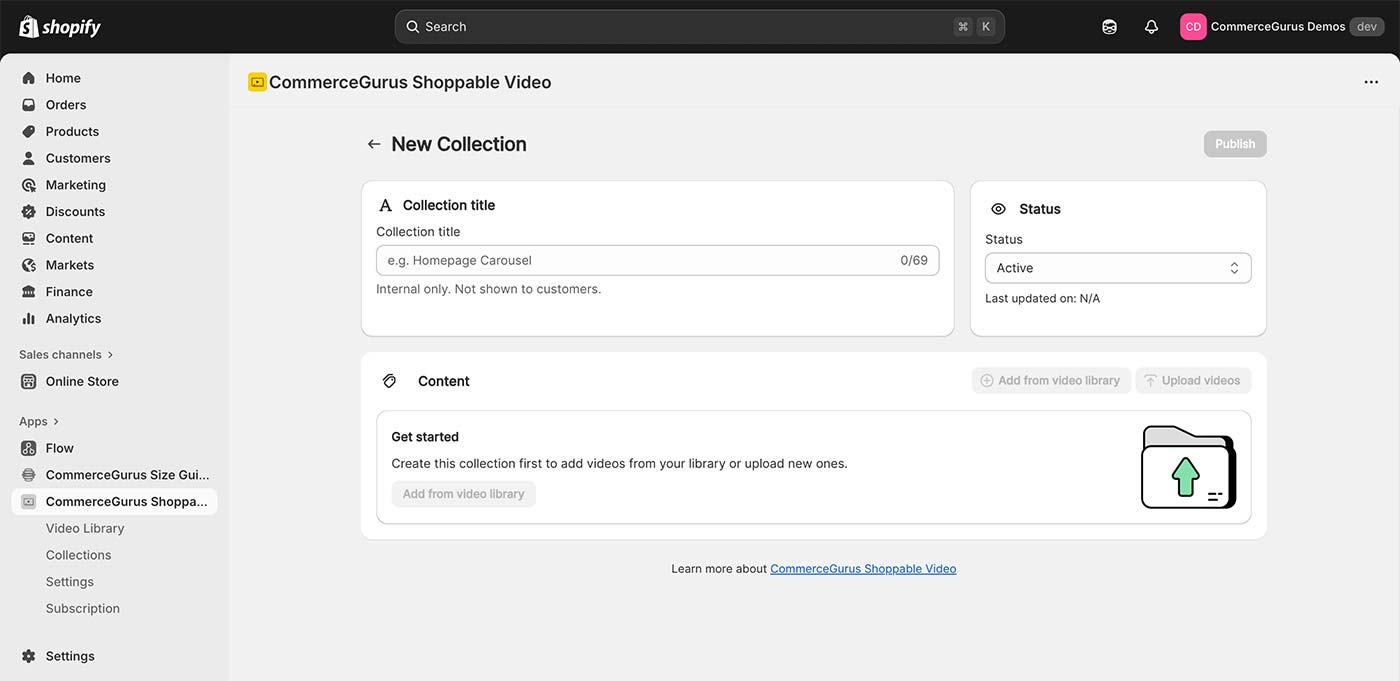
Give your collection a title and ensure that the Status dropdown is set to Active.
2: Add from video library
Section titled “2: Add from video library”Next, click the Add from video library button to include some videos into your collection.
If you have not already added some videos, you can upload them directly, or import them from Instagram and TikTok.
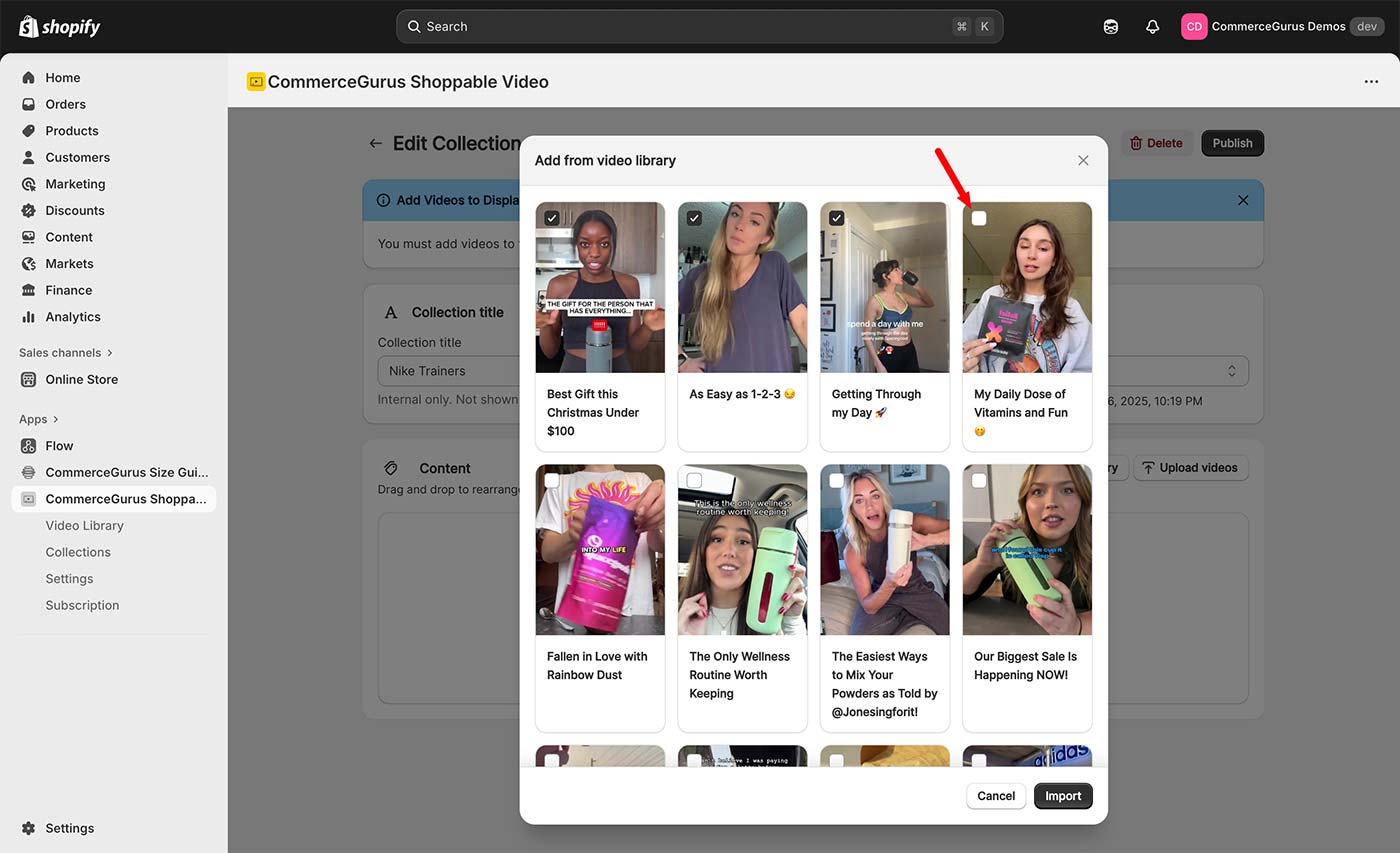
Within the modal, click the checkboxes of all videos you wish to include in the collection. Then click the Import button.
3: Publish your collection
Section titled “3: Publish your collection”Once you have added some videos, click on the Publish button.
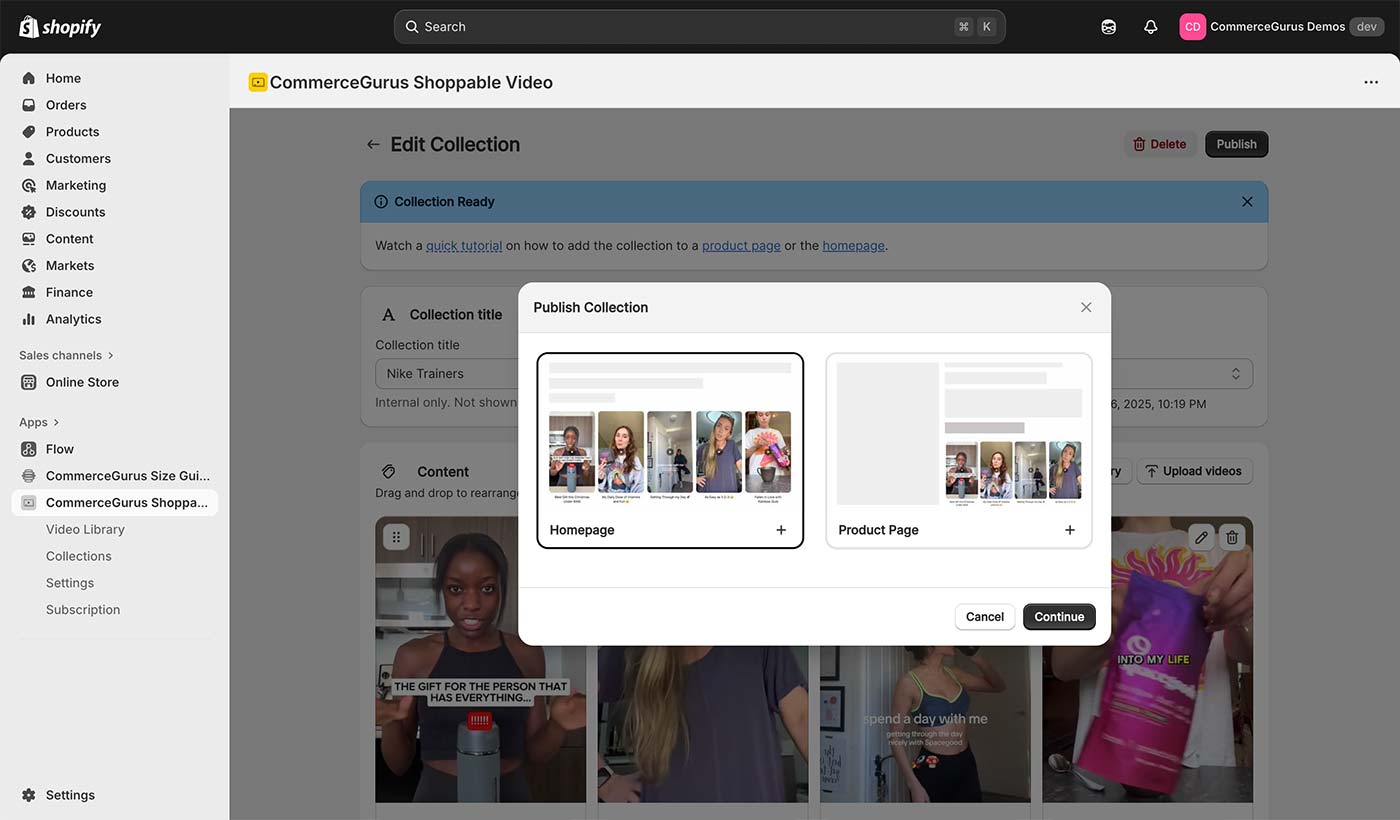
Select the Homepage tab if you would like to display the carousel on your store’s frontpage.
4: Display on the homepage
Section titled “4: Display on the homepage”Next, we’ll open the Shopify theme editor and place the widget into the template. A quick way to get there is to click this homepage link.
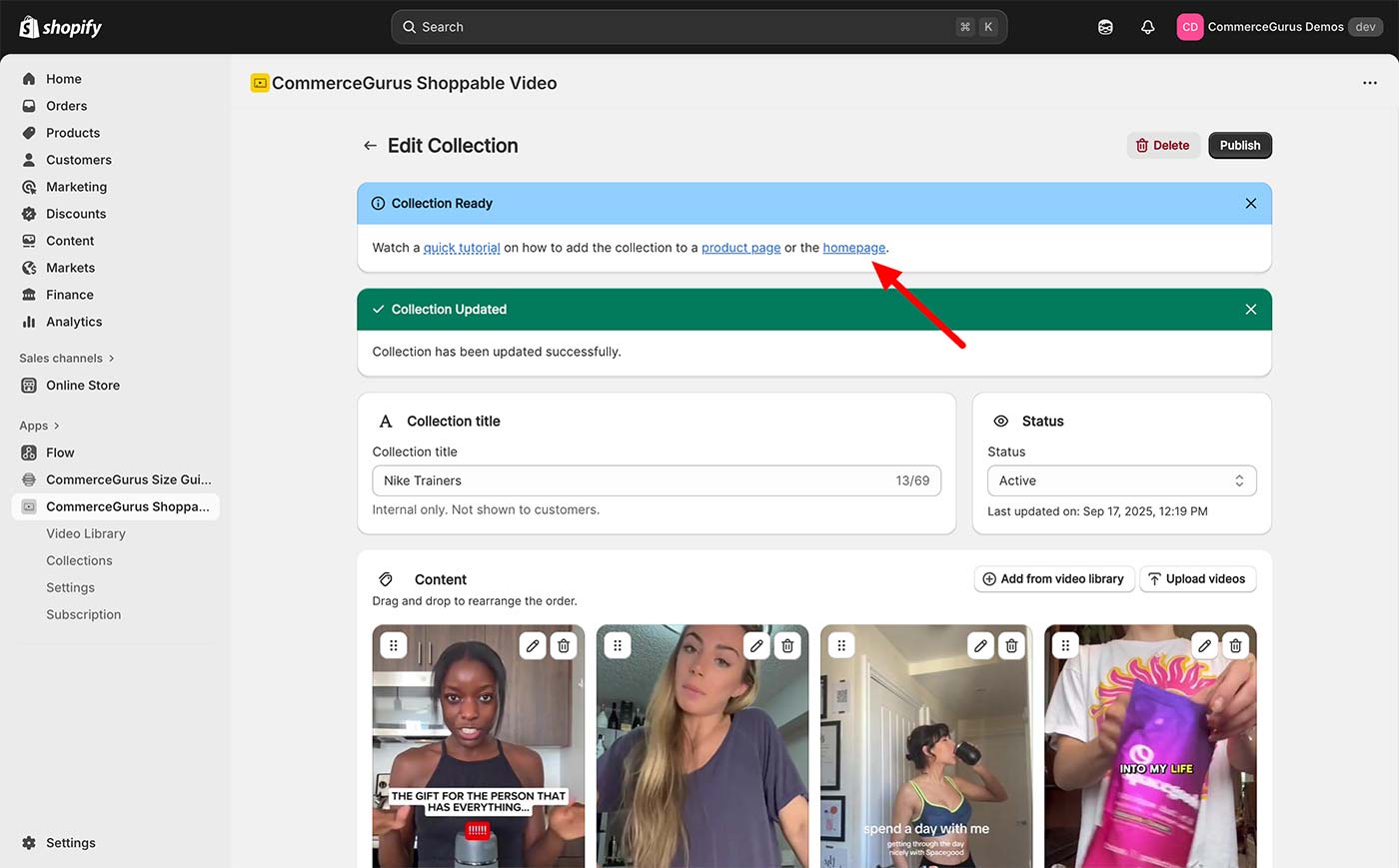
This opens the homepage theme editor. You can hover over the area where you would like to display the CommerceGurus Shoppable Widget and press the Add section or plus icon.
Within the modal select the Apps tab and in that, click CommerceGurus Shoppable Video.
See the video below for a demonstration:

