Support
Getting started
Learn how to get started with CommerceGurus Shoppable Video. We will explain how to add UGC videos to your store and be up and running in a couple of minutes. It’s that easy.
1. Add videos
Section titled “1. Add videos”Click on the Video Library link. You have a number of different options on adding videos.
Manual uploads
Section titled “Manual uploads”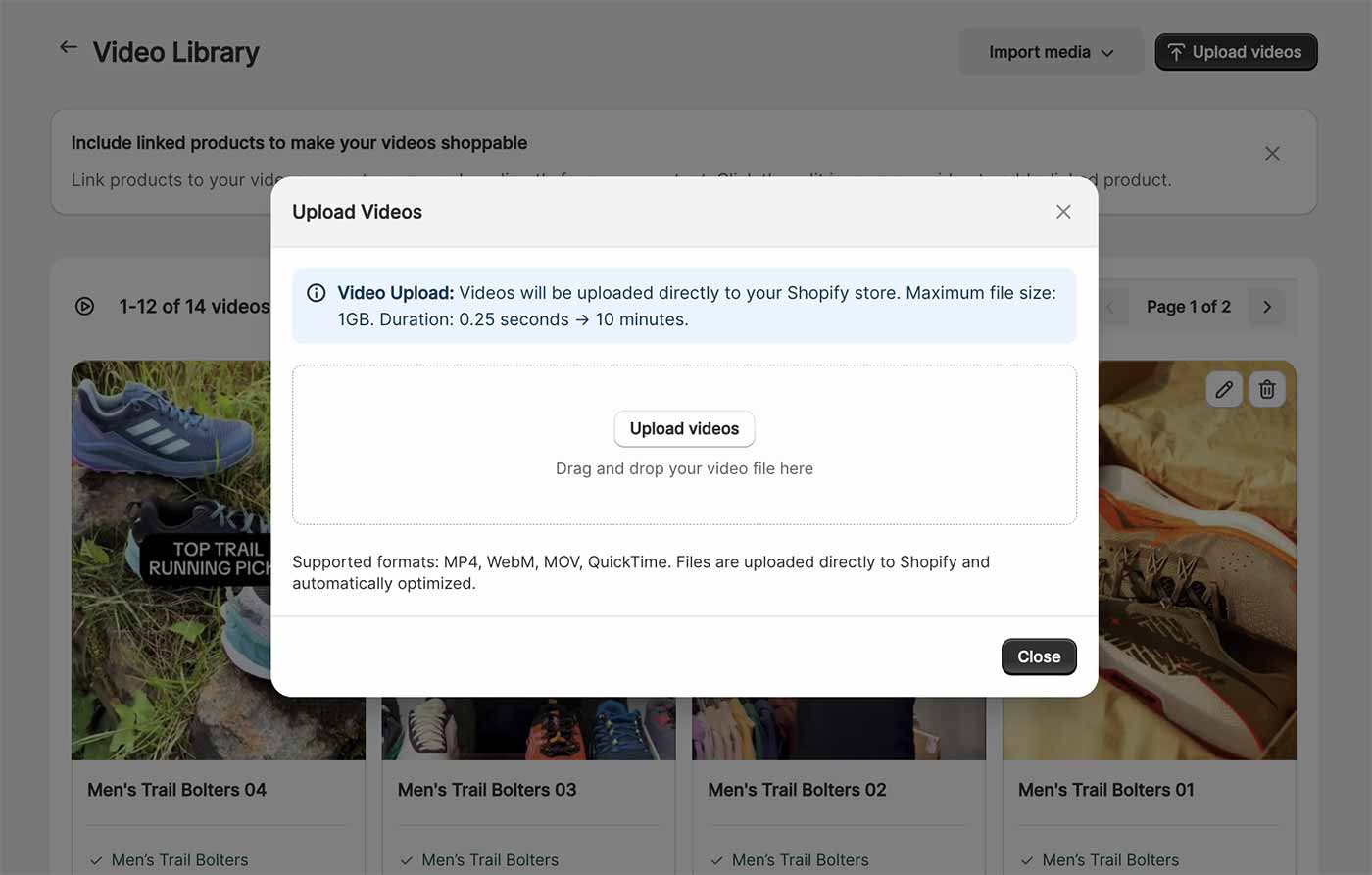
- Click on ‘Upload videos’
- The following formats are supported: MP4, WebM, MOV, QuickTime
Import from Instagram
Section titled “Import from Instagram”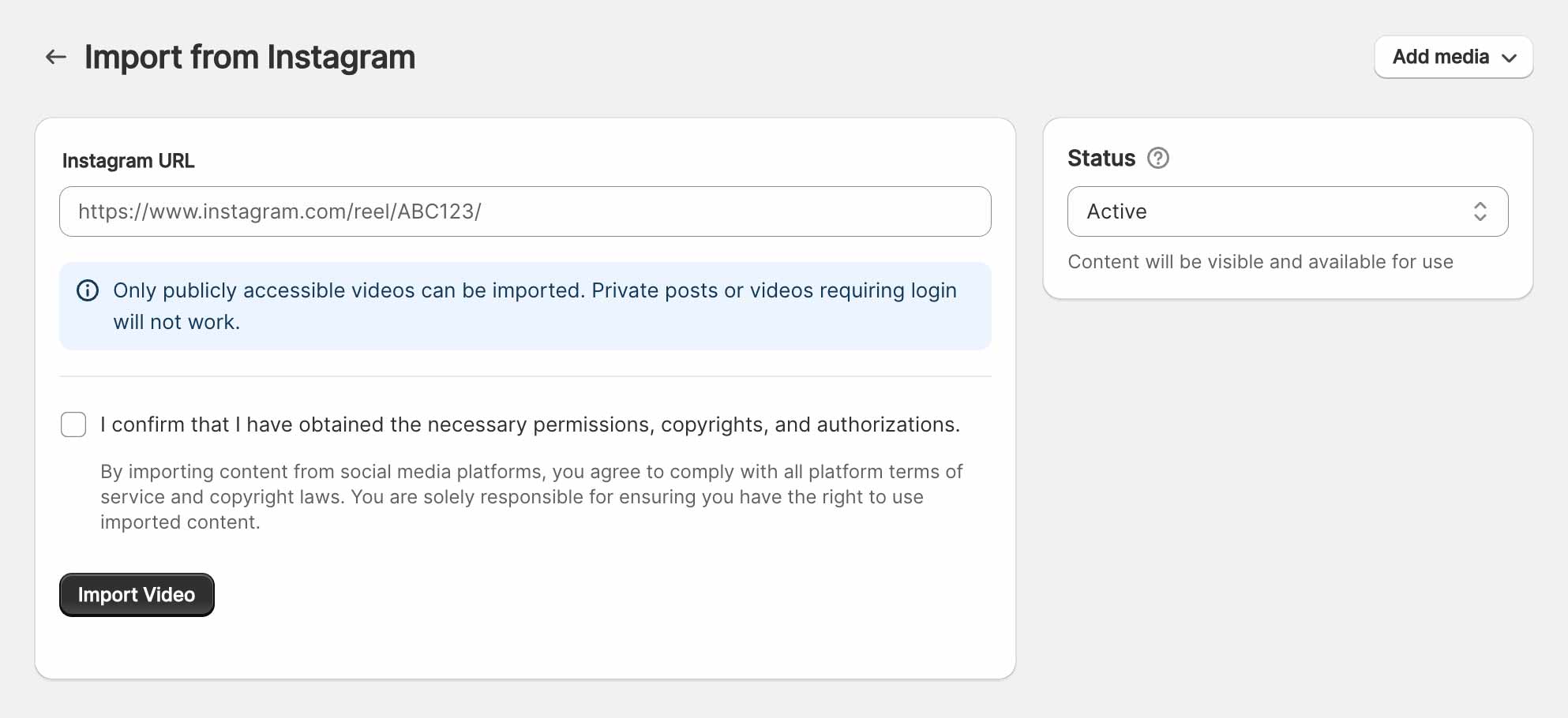
- Click Import media → Instagram
- Paste an Instagram URL to import from
- Only publicly accessible videos can be imported
Import from TikTok
Section titled “Import from TikTok”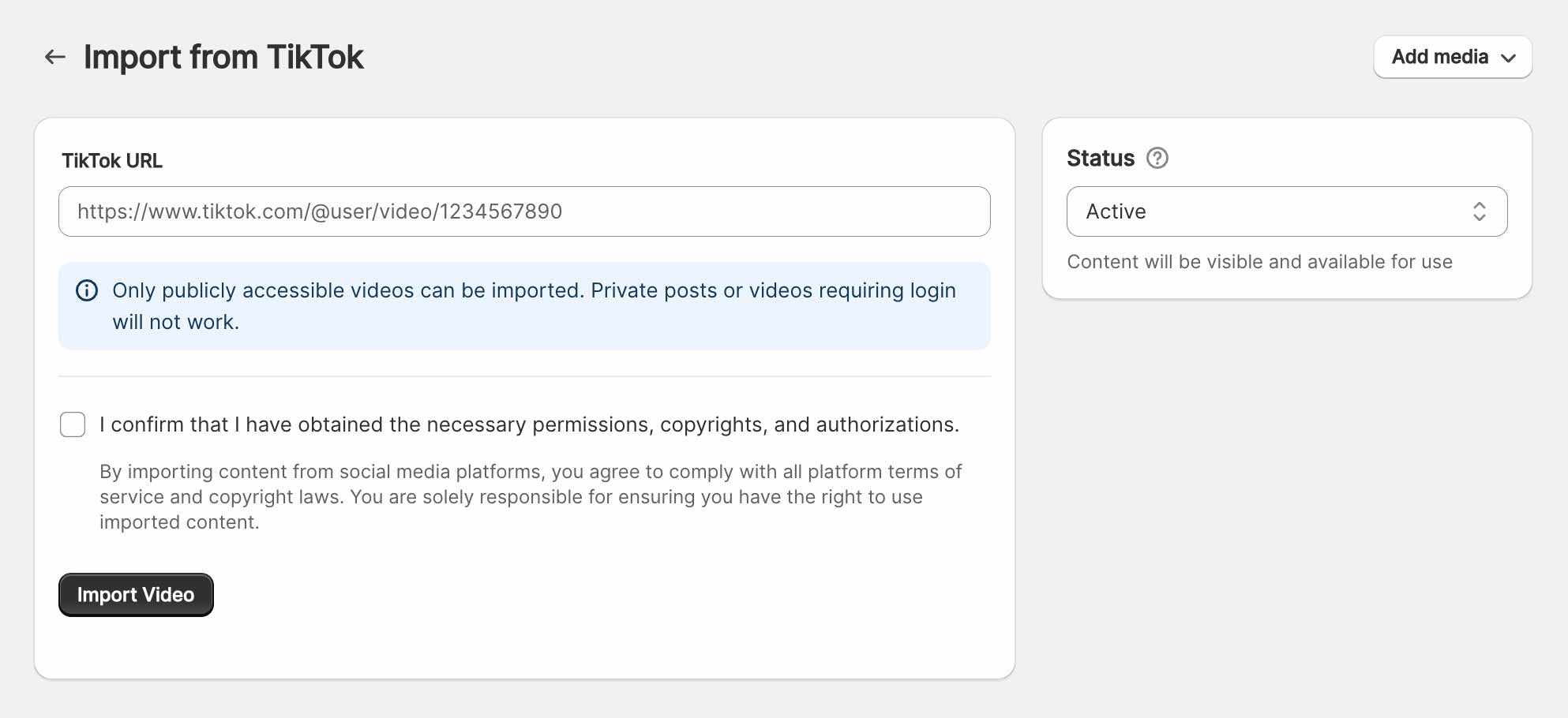
- Click Import media → TikTok
- Paste a TikTok URL to import from
- Only publicly accessible videos can be imported
2. Assign products to your videos
Section titled “2. Assign products to your videos”Once your videos are uploaded you can assign a linked product to a video to make it shoppable.
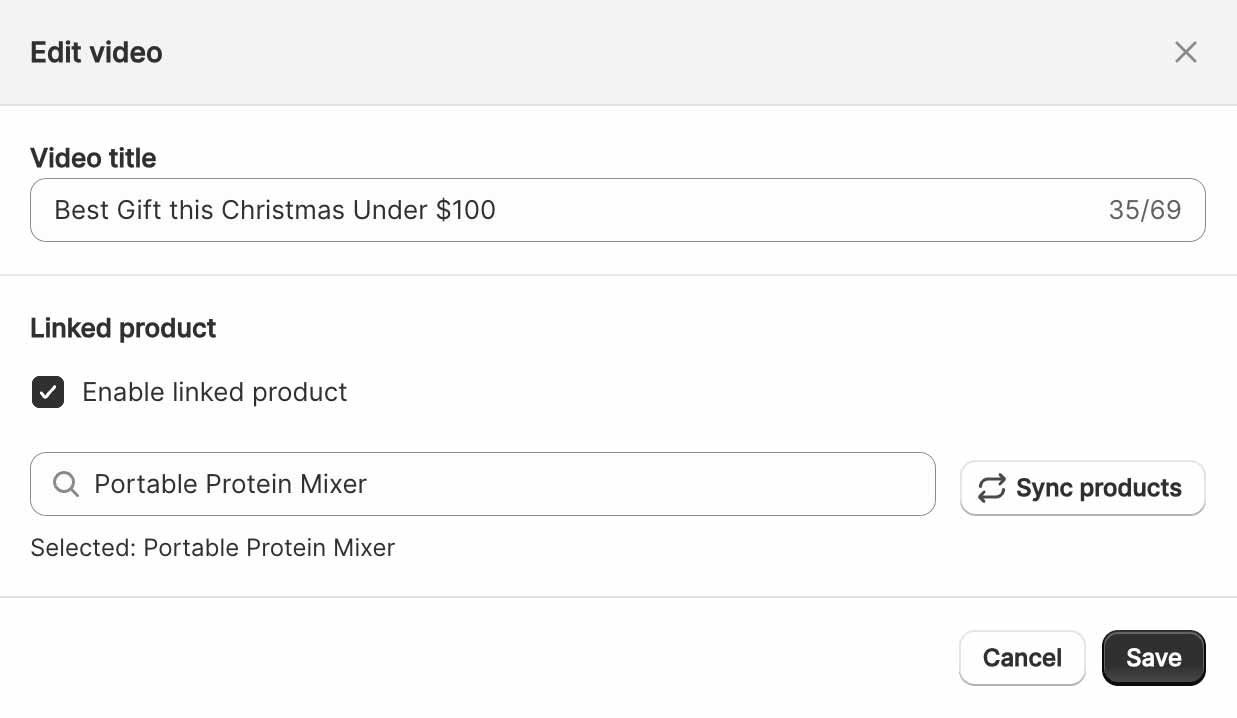
-
Hover over a video and click the pen icon.
-
Within the modal you can apply a Linked product to your video.
-
Just type in the product name to search for it and click Save.
Once assigned you will see the linked product name at the end of the video card.
3. Create a collection
Section titled “3. Create a collection”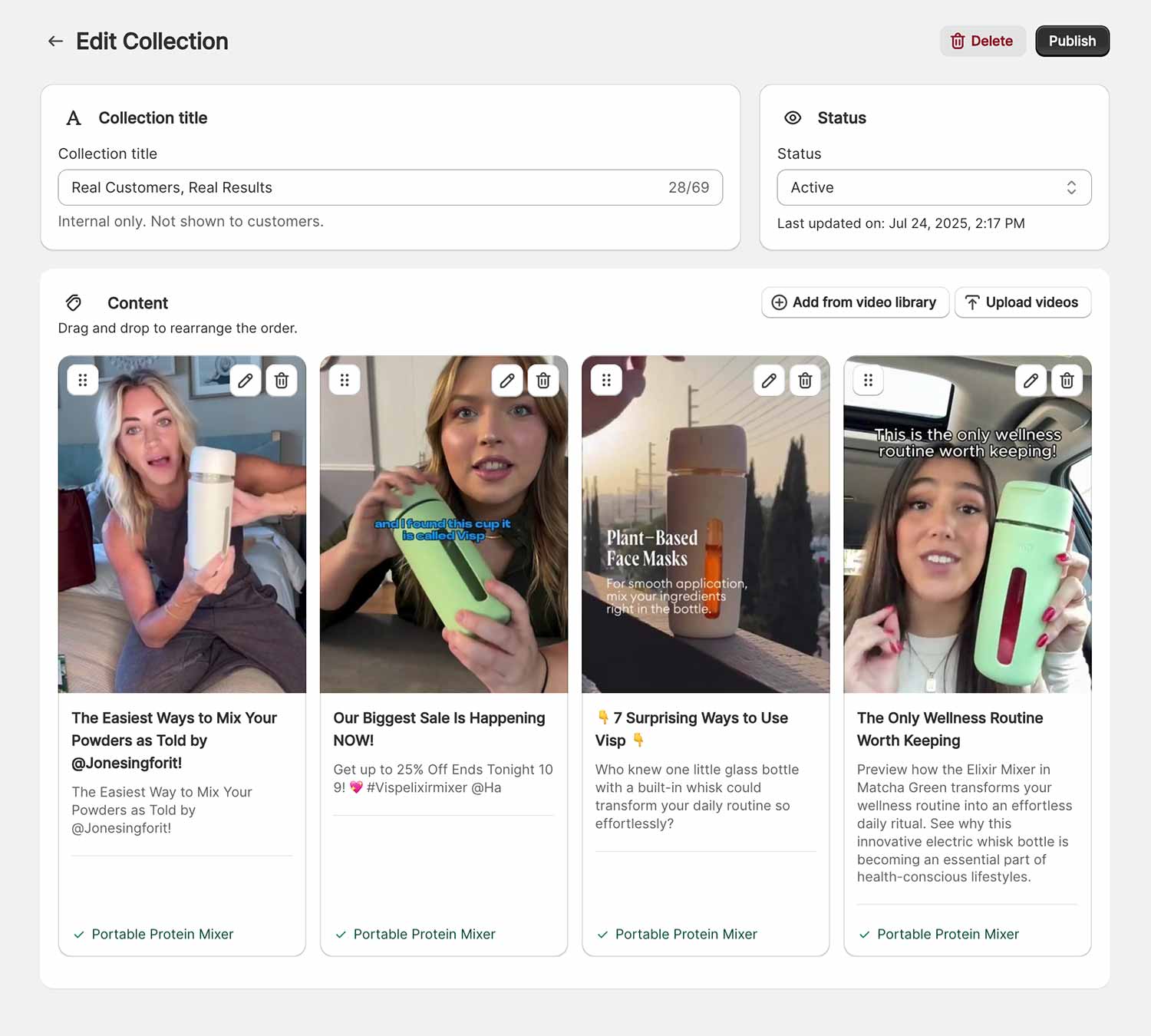
Next, we can assemble the videos we have just uploaded into a collection to display on your store.
-
Go to Collections and click the Add new collection button.
-
Give your collection a title.
-
Press the Add from video library button. You can add multiple videos at once.
-
Finally, click the Publish button to ensure that you can display it on your store.
4. Publish the collection
Section titled “4. Publish the collection”Now, we can click the Publish button and decide where we would like to display the collection.
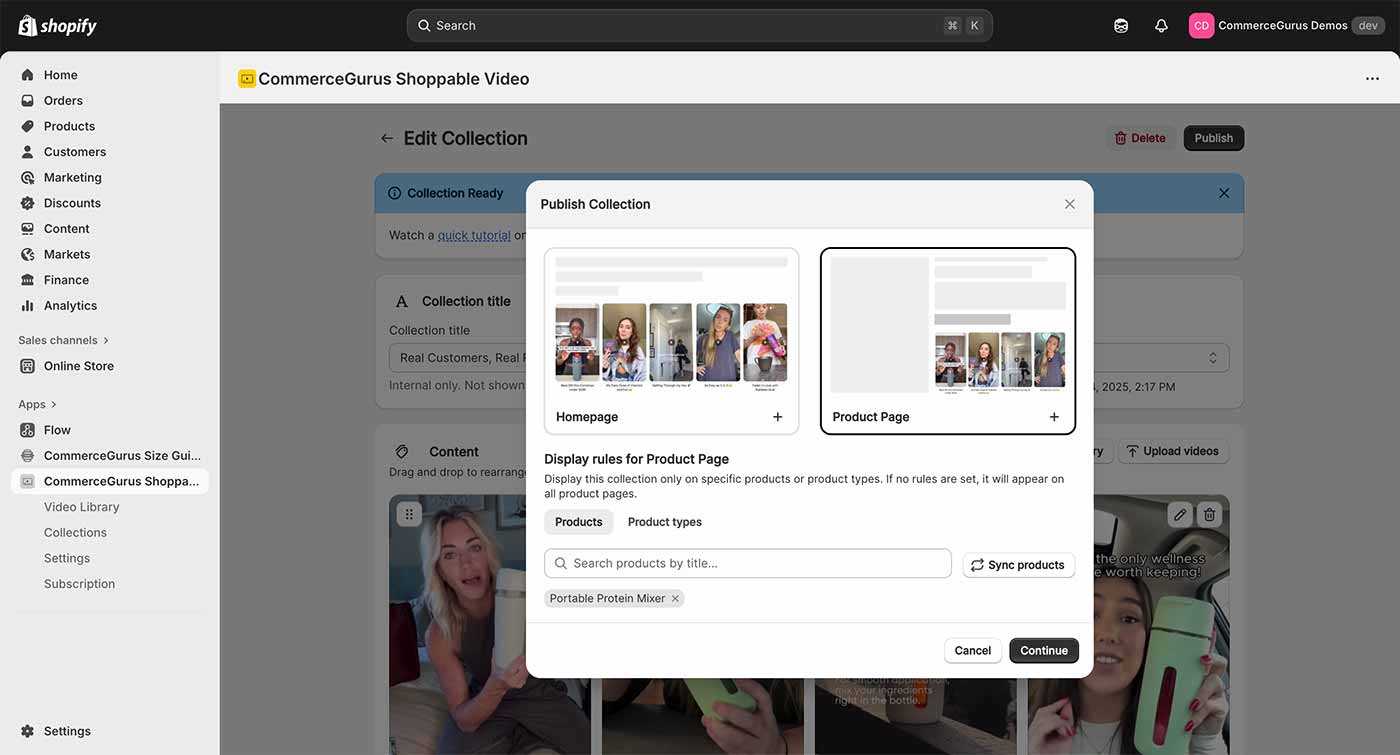
You can display the collection carousel on either the Homepage or on a Product Page. If you choose a Product Page, you can display the collection on:
- Every product page
- Specific products
- A product type, which would be all products within a category
5. Display on your store
Section titled “5. Display on your store”Finally, we can now open the Shopify theme editor and display our collection anywhere on our homepage or product page templates.
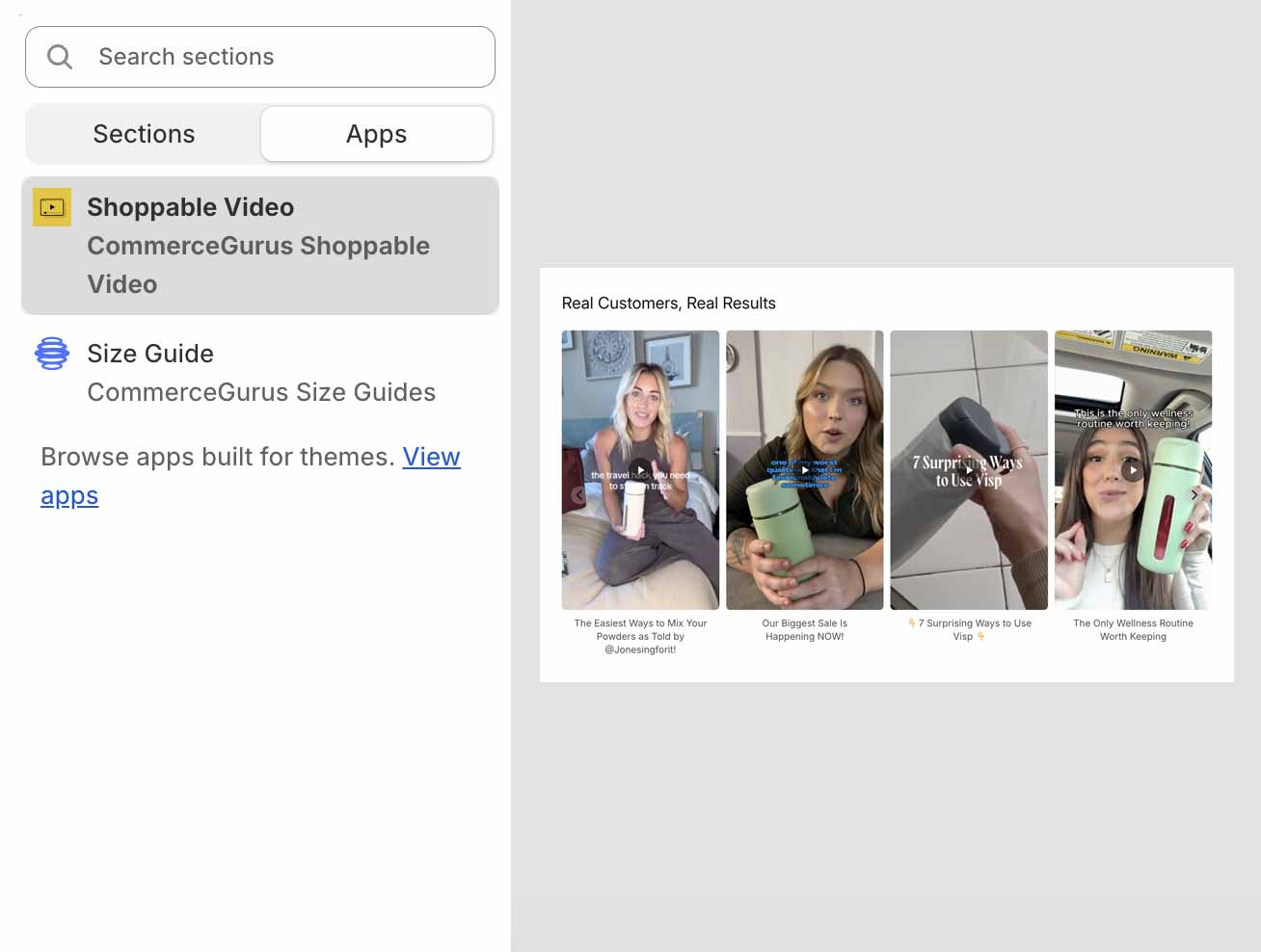
-
Go to Online Store → Themes, then click the Customize button to open the Shopify theme editor.
-
Click on a page template you would like to add the widget to, e.g. a product page.
-
Scroll to whereever you would like to add the CommerceGurus Shoppable Video widget and click the plus icon.
-
Select the Apps tab and choose the CommerceGurus Shoppable Video widget.

